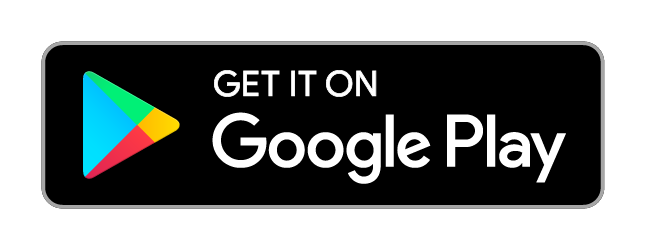SecurLOCK™ is a free, simple, and secure app that lets you manage your debit card from your smartphone.
- Switch Card On/Off - Lock or unlock cards with a single touch
- Control Use by Location - Limit a card's activity to a specific distance from your mobile device or specify a region on a map
- Control Preferences - Set merchant categories, transaction types, and spending limits
- Instant Transaction Alerts - Receive real time alerts on transactions
- Self Service - Analyze spending and manage transactions
![]()
SecurLOCKTM Equip
Frequently Asked Questions (FAQs)
-
Question
What is SecurLOCK™ Equip?
AnswerSecurLOCK Equip is a mobile app that allows you to control how, when, and where your debit and/or credit cards are used. It is a simple and secure way to manage and monitor your payment transaction activity. SecurLOCK Equip can help keep your payment cards safe and provide instant notifications whenever your card is used.
-
Question
How do I get the SecurLOCKTM Equip app?
AnswerIt is simple. If you have an iPhone, just download the app from the Apple store. If you have an Android phone, download the app from the Google Play store. Once the app has successfully downloaded to your smartphone you can begin to register your cards.
-
Question
How do I get more information about the features and functionality of the SecureLOCKTM app?
AnswerDetailed information can be found throughout the app. Help can be found at the bottom of the login page and listed in the menu. On specific pages such as the My Location page tapping the “i “ next to My Regions will open a window with detailed information on how the control works.
-
Question
How many cards can I register in SecureLOCKTM?
AnswerThere is no limit to the number of Sandy Spring Bank cards that may be registered in SecurLOCKTM.
-
Question
How do I access the menu or log out in the SecurLOCKTM Equip app?
AnswerPress the icon that has three stacked lines to reach the menu. This icon is usually found in the top right corner.
-
Question
What if I need help with the SecurLOCKTM Equip app?
AnswerThere is a Help function within the app as well as a Contact Us category where you can send an email to Sandy Spring Bank. You can also call us at 800.399.5919.
-
Question
What is a real-time alert within the SecurLOCKTM Equip app?
AnswerIt is an immediate push notification sent to the SecurLOCKTM Equip app. You can select to be alerted on all your payment transactions, or you can select preferred transactions. Preferred alerts are available by spending limits, location, transaction type, and merchant category.
-
Question
What is required to use SecurLOCKTM?
AnswerSecurLOCKTM Equip requires you have a debit card (Debit, World, Business or HSA) issued form Sandy Spring Bank. You will also need an Apple or Android smartphone. After downloading the app, you will be instructed to enter your full account number and other authentication information. Once registered, you can begin using the app immediately.
-
Question
What kind of cards can I register in SecurLOCKTM?
AnswerDebit, World, Business or HSA debit cards.
-
Question
My SecurLOCKTM alerts are supposed to notify me of every transaction, but I am not receiving them.
AnswerOnly the primary device will receive alerts. Use the settings menu in the app to set your device as primary.
-
Question
How long does it take for a control or alert setting to take effect within SecurLOCKTM Equip app?
AnswerIt happens immediately after you set and save the option in the SecurLOCKTM Equip app.
-
Question
What if I am having trouble during SecurLOCKTM registration?
AnswerPlease use the Contact Us button at the bottom of the landing page and a Sandy Spring Bank representative will be more than happy to assist you.
-
Question
If I get a new smartphone how do I begin using the SecurLOCKTM service again?
AnswerJust download the app to your new smartphone and login with your current user id and password. You can then set your controls and alert preferences.
-
Question
Is there a fee to use the SecurLOCKTM app?
AnswerNo. It is provided to you for free so you have more control over your card.
-
Question
What are SecurLOCKTM Alert Preferences?
AnswerAlert Preferences let you know every time a card transaction is attempted. You can be alerted for all or preferred transactions. Preferred alerts are available by location, transaction type, merchant type, and threshold amount.
-
Question
Why does SecurLOCKTM Equip need my email address?
AnswerYour email address is needed in case you forget your password and need to reset it.
-
Question
Would a credit, deposit, or payment ever be denied as a result of card controls set in SecurLOCKTM Equip?
AnswerNo.
-
Question
Once I register my cards in SecurLOCKTM, how do I begin managing and monitoring my payment activity?
AnswerYou can begin using the service immediately. When turning the card off, the little green button in the top right corner of the card image will turn to red. This means that all transactions (expect for recurring payments) will be declined. When you are ready to make a purchase, simply turn the card back on. It is that easy. Now you have the ultimate control to combat fraud.
After you become comfortable with the on/off function you can start selectively setting controls and alerts by channel (in-store, online, mobile, ATM, etc.). You can also set transaction spending limits, select geographic locations where the card can be used, set specific merchant categories, view recent transaction history, receive real-time alerts, and much more.
-
Question
I received a new card number. Will it be automatically updated in the SecurLOCKTM Equip app?
AnswerYou will have to add the new account (card) to the SecurLOCKTM Equip app. This can be done by going to Manage Account and adding the card. Be sure to “unmanage” the old card.
-
Question
My pending purchase shows in SecurLOCKTM for more than I paid. Why?
AnswerSome merchants send pre-authorizations at higher amounts to test a cards validity. For example, a $25 gas purchase might display as $126. Pre-authorizations are common at the pump, for a hotel stay, or for a car rental. Even though the charge is listed in the app for more, it will clear your account for the correct amount.
-
Question
How long will my transaction history display in the SecurLOCKTM Equip app?
AnswerThe last 50 transactions will display in the SecurLOCKTM Equipapp for thirty calendar days.
-
Question
What if my smartphone is stolen? How secure is the SecurLOCKTM app?
AnswerThe app requires a password to access the contents. Also, there is no personal information stored on the smartphone, and transactions cannot be conducted using the app. The app only displays the last four digits of your card number.
-
Question
I only want to manage one of my cards, but they’re all being displayed in the SecureLOCKTM app.
AnswerTo select the card(s) you wish to manage, go to Settings and choose Manage Cards. Then uncheck the card or cards you don’t want to manage. Once a card is unmanaged, controls and alerts cannot be set for that card.
-
Question
By turning my card off in SecurLOCKTM Equip am I closing my account?
AnswerNo. Using the card controls does not change the status of your account.
-
Question
If I have my card turned off in SecurLOCKTM, will my recurring transactions go through?
AnswerYes. Merchant recurring transactions will still be approved. You can select to receive alerts on recurring transactions as well.
-
Question
Within SecurLOCKTM can I use My Location, My Region, and International at the same time?
AnswerMy Locations and My Region can work independently or together, but neither can be used in conjunction with International.